RhythmCheck
An iPhone® practice aid for drummers
Overview
RhythmCheck helps you improve your timing and hit consistency when practicing on a MIDI drum kit.
Features
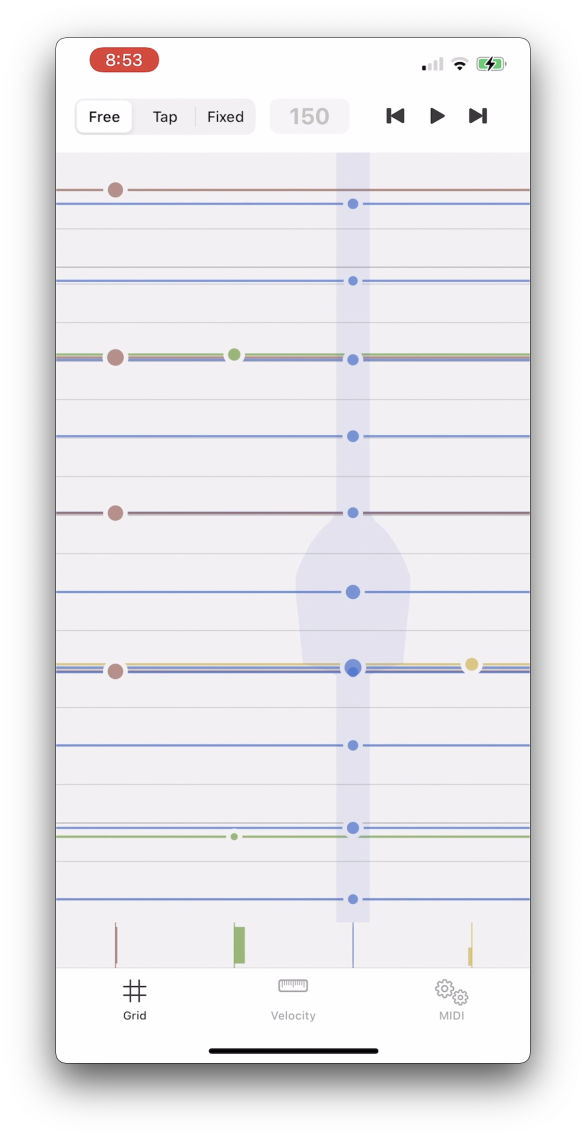
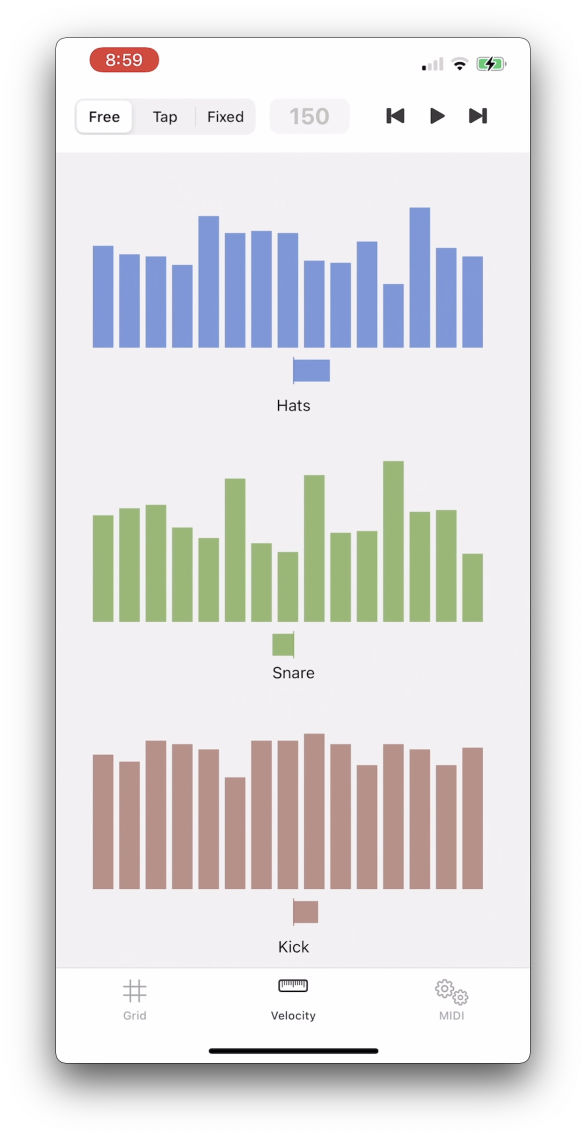
- The grid view allows you to quickly check the relative timing between hits on different drums.
- The Velocity history view lets you focus on playing dynamics.
- Tap-tempo or fixed metronome.
Important Note
RhythmCheck requires an iPhone and a MIDI drum kit such as those made by Roland, Alesis and others. This must be connected directly to your phone, or to another Mac on the same network.
Sadly, it doesn't work with an acoustic kit, or practice pads.
Download

Videos
Setup
Direct Connection
The simplest way to use Rhythm Check is by connecting your drums directly to your phone. This usually requires a class-complient MIDI interface and a suitable adaptor. For phones with a Lightning port, the Camera Adapter is a good option as it also allows your phone to be charged whilst playing.
With this setup, you can simply connect the kit to the interface, connect the interface to your phone, open RhythmCheck and you should be good to go.
Over the Network
If your drums are already hooked up to another computer, or the interface you have isn't class-complient and so can't be used with the phone directly, you can make use of the Mac's built-in network MIDI tools.
-
Make sure your phone is on the same WiFi network as the other computer and open RhythmCheck on your phone.
-
On the other computer, open Audio MIDI Setup (in Applications > Utilities)
-
Open the MIDI Studio window if needed (Window > Show MIDI Studio)
-
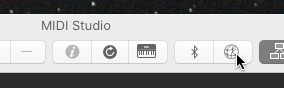
Open the Network window by clicking the Globe in the toolbar.
-
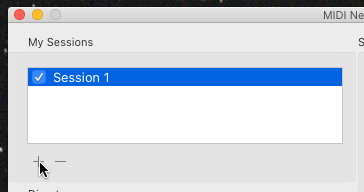
If you don't have a session under My Sessions, click the + just below the box.
-
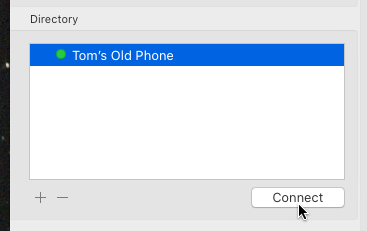
Your phone should show up in the Directory section, select it, and click Connect.
-
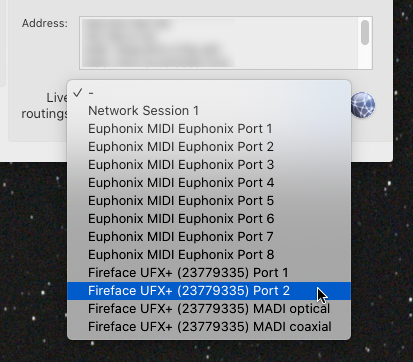
In the Live Routings section, in the top drop-down menu, select the port/interface that your drums are connected to. This should now send the MIDI from the drums over the network to RhythmCheck on your phone.
A word of warning
Beware cheap MIDI interfaces! When I first started writing RhythmCheck, I picked up a cheap single port interface similar to this, I forget which one now, as I took to it with a hammer. I wanted to make sure this idea was going to work before spending any significant money. Don't fall into this trap! I spent a good week trying to work out what was wrong with my code. Hits kept disappearing. Turns out, the interface couldn't deal with two notes being played at the same time!
I now use a decent little interface, that doesn't even cost that much more, and actually sends all the MIDI data to the phone.
Troubleshooting
- I can't see my playing in the app. Make sure that the MIDI out is connected to the MIDI in on your interface, and that the drums are sending MIDI on Channel 10.
- Some drums don't show up in the app. RhythmCheck has been tested with Roland and Alesis drum kits. Other kits may map drums to different MIDI notes than RhythmCheck expects. If you are missing particular drums, drop me a line, and will get them added!
Privacy Policy
RhythmCheck collects absolutely no data from you, other than standard AppStore metrics and crash reports, etc. if you have chosen to share them.